How do I create a blog?
Step 1: Log Into the back office of your website
I need help logging in. Click Here
Step 2: Click on Blog

Step 3: Click [ + Add ]
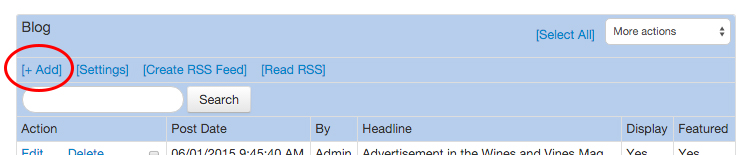
Step 4: Select Posting Date & Time
Step 5: Enter A Headline
(This must be unique)
Step 6: Enter Authors Name
Step 7: Your Message
This is where the full blog article would go.
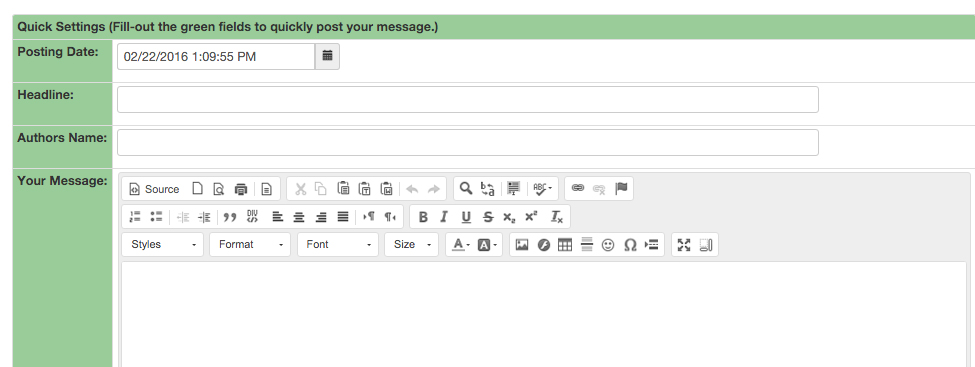
Step 8: Blue section is optional
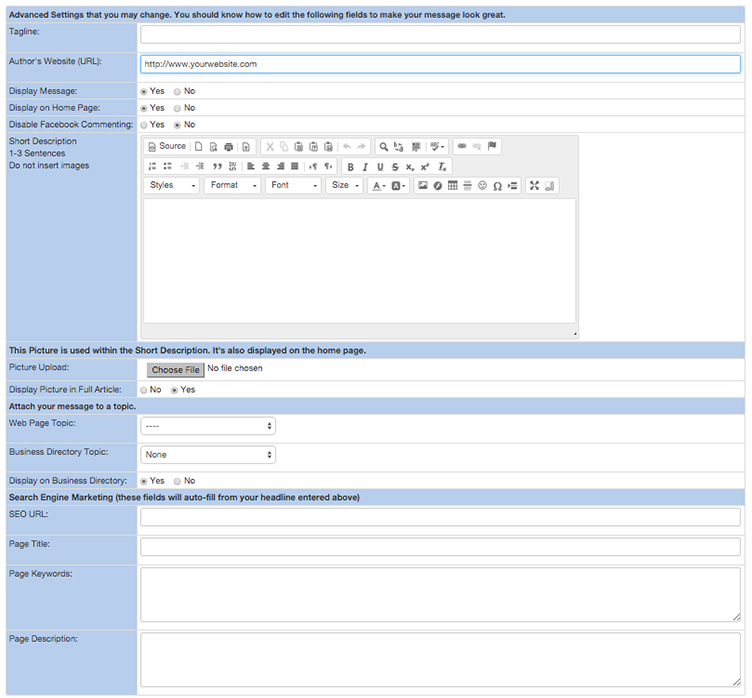
Step 9: Enter in a tagline
(also known as sub-heading)
Step 10: Enter A Short Description
(if your blogs display on your homepage, this is where you would see the short Description)
Step 11: Choose an image to upload
(if your blogs are displayed on your homepage, this is the image that will show_
(this is also the image that will show on your social media accounts if auto-posting is set up) Click Here
Step 12: Select a Web Page Topic
(if you leave this blank, it will post to your blog page)
Step 13: Business Directory Topic
(Select a category that applies to the blog post)
Step 14: Leave SEO URL, Page Title blank
This will be auto-populated from the fields above
Step 15: Enter in Keywords for Better Search Engine Optimization
(optional)
Step 18: Enter a sentence for Page Description
(optional)
Step: 19 Click Submit
